General
How to Verify It’s Really Cloud Collective Calling
Introduction to AutoElevate
Introduction to 1Password
File Naming Best Practices
IT Support Guide
How to access the service desk portal
Microsoft Office / Office 365
Mobile Device Setup
How to Remove Mail Accounts from the Outlook App
Setting up Teams on iOS
Setting up Outlook app for iOS
IOS Intune Setup
Android Intune Setup
How to set up a mobile hotspot (iPhone/Android)
Outlook Mobile Sync Fix
Installing Microsoft Teams on iOS
Installing Microsoft Teams on Android
Outlook App Setup on Android
Link Office 365 to Android (Samsung) Apps
Add an O365 account to Blackberry Hub
Outlook App Setup on IOS
Multi-Factor Authentication
Multi-Factor Authentication (MFA) Setup (IOS)
Multi-Factor Authentication (MFA) Setup
How To Use Number Matching with Multi-Factor Authentication (MFA)
Multi-Factor Authentication (MFA) Setup - SMS only
Changing Multi-Factor Authentication to a new phone
Teams
Adding a Call Delegate
Guide to Physical Phones
Signing into a Physical Phone for Teams
Teams Troubleshooting
Basic Teams Voice Information
Call Forwarding in Teams
Remove Velixo Add-In in Excel
Azure Storage Explorer
Advanced Permission Management for SharePoint Sites and Folders
How to Set an Automatic Reply for a Shared Mailbox
How to edit or change your email signature
Sharing files in SharePoint
How to Send Emails Out as a Shared Mailbox Alias
Accessing Netdocuments on OWA
Adding Room/Equipment Calendar to Outlook
How to Send emails as an alias
How to Remove Inherited Permissions and Grant Permission to a Sharepoint Folder/File
Outlook Classic Signature Management
Adding internet calendars to Outlook
How to Setup & How to Perform Self-Serve Password Resets
Share/Grant Permissions to Calendar in Office (Desktop/Web)
Add Shared Calendar
How to Enable Notification for OneDrive folders
Understanding the Difference Between OneDrive and SharePoint
How to Setup Email Rules for a Shared Mailbox
Open Shared Mailbox / User's Mailbox in Outlook on the Web (OWA)
Microsoft Defender for Office 365 & The Report Messages Add-On
Onedrive and Known Folder Move (KFM)
Access your Online Archive in the Outlook Client
Sharing Files with Onedrive Desktop
Add Public Folder Calendars
How to add Teams "Call me" Signature hyperlink
How to add safe sender
Accessing Quarantined Emails
How To Password Protect your Office Files
Working with SharePoint
How to Remove Metadata from Microsoft Word Files
Invite users to mail lists
Sharepoint
Find & release quarantined messages in Exchange Online
Exporting OneNote Notebook
Sync your SharePoint Libraries to Windows Explorer
How to Create Signature Auto Text in word
Set Signature in Outlook
Add Public Folder Contact Lists
Activate Office 365
Add Quick Access Toolbar from Saved File
Located Item/Folder Missing in Outlook
Add Shared Mailbox in Outlook
Add Public Folder Calendars
Share Outlook Contacts Folder
Recover Deleted Outlook Items
Find Folder Path in Outlook
Add Public Folder Contact Lists
Remote Desktop
Redirect Local Resources over RDP
Access Remote Desktop via IOS
Use Remote Desktop from a Mac
How to Redirect Remote Print Jobs to a Home Printer
Edit Remote Desktop settings on Windows 10
Edit Remote Desktop settings in Microsoft Remote Desktop 10
Microsoft MFA for Remote Desktop Gateway
Change your RD Gateway URL (Mac)
Change your RD Gateway URL (Windows)
Use Remote Desktop on a mobile device
How to change your password in a remote connection
Get Sound on a Local Machine from a Remote Session
Adobe
Set Adobe To Be Default PDF Reader
Change New Adobe Acrobat Pro to Old Adobe Acrobat Pro
Adobe PDF Combine Tool Error
How to activate your Adobe account
Security
Windows
Bluetooth Headset Troubleshooting Guide
Reset your Domain password
How to find the name of a computer
Strategies for managing maximum file length limits
Clear Chrome Cookies & Cache
Set Default Apps in Windows
Workaround for File Explorer Crashing
Worldox
NetDocuments
3CX
Sitelink
Security
VPN
Printers & Scanners
How to add a network printer
How to change printer settings such as single-sided printing, page size, etc.
Mac
Table of Contents
- All Categories
- General
- How to access the service desk portal
How to access the service desk portal
Updated
by Alfred Chan
Overview
If you need to make a request for anything such as creating a new user account for a new employee, deactivating a user account or requesting a new computer. You'll be able to do this via our service desk portal! This ensures we get all the required information from the get go and speeds up the process.
You can reach our portal via: http://support.cloudcollective.com
How to Log In
- http://support.cloudcollective.com in your web browser of choice
- Enter in your email address and click Next
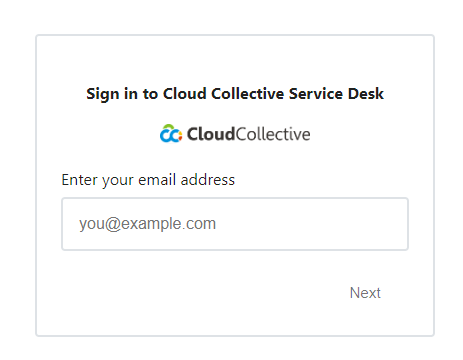
- You'll have 3 different options of signing in
- Sign in with Microsoft - if you have an Office 365 account you can sign in using the same credentials you use for your email account
- Sign in using email token - the portal will send you an email with a 6 digit code to verify it's really you and then sign you in
- Sign in using a password - if you've set up a password on our portal after July 17, 2020 you can use that to sign in.
Using the Portal
Once in the portal you'll have a few options:
- Contact Support - here you can create a new ticket or make a special request (new user setup, deactivating a user, reequesting a new computer, etc.)
- Tickets - you'll be able to see all of your open and closed tickets as well as update them. Note this only includes tickets from July 1, 2020 onwards
- Knowledgebase - You'll have access to our guides and how-to's from setting up your email account on your phone to how to set up a remote desktop connection on your Ipad
- Notifications - you'll get email notifications via email from our ticketing system but you can also view them here.
I need help with the portal
If you ever get stuck, have a question or feedback feel free to contact our service desk via email (support@cloudcollective.com) or call us at 604-239-2182.
