General
How to Verify It’s Really Cloud Collective Calling
Introduction to AutoElevate
Introduction to 1Password
File Naming Best Practices
IT Support Guide
How to access the service desk portal
Microsoft Office / Office 365
Mobile Device Setup
How to Remove Mail Accounts from the Outlook App
Setting up Teams on iOS
Setting up Outlook app for iOS
IOS Intune Setup
Android Intune Setup
How to set up a mobile hotspot (iPhone/Android)
Outlook Mobile Sync Fix
Installing Microsoft Teams on iOS
Installing Microsoft Teams on Android
Outlook App Setup on Android
Link Office 365 to Android (Samsung) Apps
Add an O365 account to Blackberry Hub
Outlook App Setup on IOS
Multi-Factor Authentication
Multi-Factor Authentication (MFA) Setup (IOS)
Multi-Factor Authentication (MFA) Setup
How To Use Number Matching with Multi-Factor Authentication (MFA)
Multi-Factor Authentication (MFA) Setup - SMS only
Changing Multi-Factor Authentication to a new phone
Teams
Adding a Call Delegate
Guide to Physical Phones
Signing into a Physical Phone for Teams
Teams Troubleshooting
Basic Teams Voice Information
Call Forwarding in Teams
Remove Velixo Add-In in Excel
Azure Storage Explorer
Advanced Permission Management for SharePoint Sites and Folders
How to Set an Automatic Reply for a Shared Mailbox
How to edit or change your email signature
Sharing files in SharePoint
How to Send Emails Out as a Shared Mailbox Alias
Accessing Netdocuments on OWA
Adding Room/Equipment Calendar to Outlook
How to Send emails as an alias
How to Remove Inherited Permissions and Grant Permission to a Sharepoint Folder/File
Outlook Classic Signature Management
Adding internet calendars to Outlook
How to Setup & How to Perform Self-Serve Password Resets
Share/Grant Permissions to Calendar in Office (Desktop/Web)
Add Shared Calendar
How to Enable Notification for OneDrive folders
Understanding the Difference Between OneDrive and SharePoint
How to Setup Email Rules for a Shared Mailbox
Open Shared Mailbox / User's Mailbox in Outlook on the Web (OWA)
Microsoft Defender for Office 365 & The Report Messages Add-On
Onedrive and Known Folder Move (KFM)
Access your Online Archive in the Outlook Client
Sharing Files with Onedrive Desktop
Add Public Folder Calendars
How to add Teams "Call me" Signature hyperlink
How to add safe sender
Accessing Quarantined Emails
How To Password Protect your Office Files
Working with SharePoint
How to Remove Metadata from Microsoft Word Files
Invite users to mail lists
Sharepoint
Find & release quarantined messages in Exchange Online
Exporting OneNote Notebook
Sync your SharePoint Libraries to Windows Explorer
How to Create Signature Auto Text in word
Set Signature in Outlook
Add Public Folder Contact Lists
Activate Office 365
Add Quick Access Toolbar from Saved File
Located Item/Folder Missing in Outlook
Add Shared Mailbox in Outlook
Add Public Folder Calendars
Share Outlook Contacts Folder
Recover Deleted Outlook Items
Find Folder Path in Outlook
Add Public Folder Contact Lists
Remote Desktop
Redirect Local Resources over RDP
Access Remote Desktop via IOS
Use Remote Desktop from a Mac
How to Redirect Remote Print Jobs to a Home Printer
Edit Remote Desktop settings on Windows 10
Edit Remote Desktop settings in Microsoft Remote Desktop 10
Microsoft MFA for Remote Desktop Gateway
Change your RD Gateway URL (Mac)
Change your RD Gateway URL (Windows)
Use Remote Desktop on a mobile device
How to change your password in a remote connection
Get Sound on a Local Machine from a Remote Session
Adobe
Set Adobe To Be Default PDF Reader
Change New Adobe Acrobat Pro to Old Adobe Acrobat Pro
Adobe PDF Combine Tool Error
How to activate your Adobe account
Security
Windows
Bluetooth Headset Troubleshooting Guide
Reset your Domain password
How to find the name of a computer
Strategies for managing maximum file length limits
Clear Chrome Cookies & Cache
Set Default Apps in Windows
Workaround for File Explorer Crashing
Worldox
NetDocuments
3CX
Sitelink
Security
VPN
Printers & Scanners
How to add a network printer
How to change printer settings such as single-sided printing, page size, etc.
Mac
- All Categories
- General
- Introduction to 1Password
Introduction to 1Password
Updated
by Cloud Collective Support
What is 1Password?
1Password is a secure password manager that helps you store and manage your passwords and other sensitive information. It allows you to create strong, unique passwords for all your accounts and access them easily whenever you need them.
Getting Started
Receiving Your Invitation
You will receive an email invitation to join the company's 1Password account. This invitation will guide you through the setup process. Here’s what you need to do:
- Open the Invitation Email: Look for an email from 1Password with the subject line indicating your invitation to join the company account.
- Click the Invitation Link: Follow the link provided in the email to start the setup process.
- Create Your Account: You will be prompted to create a 1Password account. Follow the instructions to set up your account, including creating a strong master password.
This is the dashboard you will land on after logging in.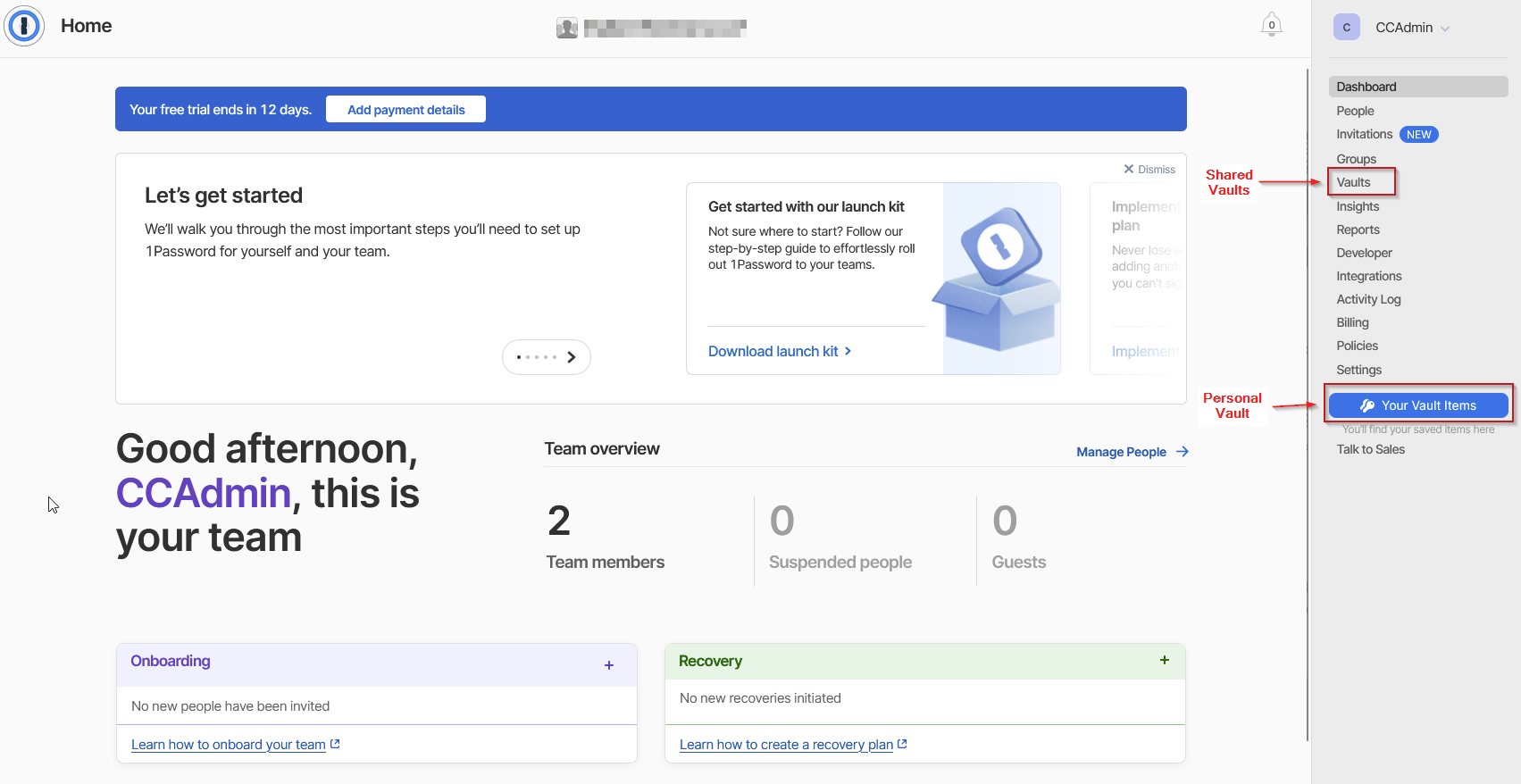
Setting Up Your Personal Vault
Once your account is created, you will have access to your personal vault. This vault is your private space where you can store all your passwords and sensitive information securely. Here’s how to use it:
- Add Passwords: You can manually add passwords for your accounts or use the browser extension to save passwords as you log in to websites.
- Organize Your Vault: Use categories and tags to organize your passwords and make them easy to find.
- Access Your Vault: You can access your vault from any device by logging into your 1Password account.
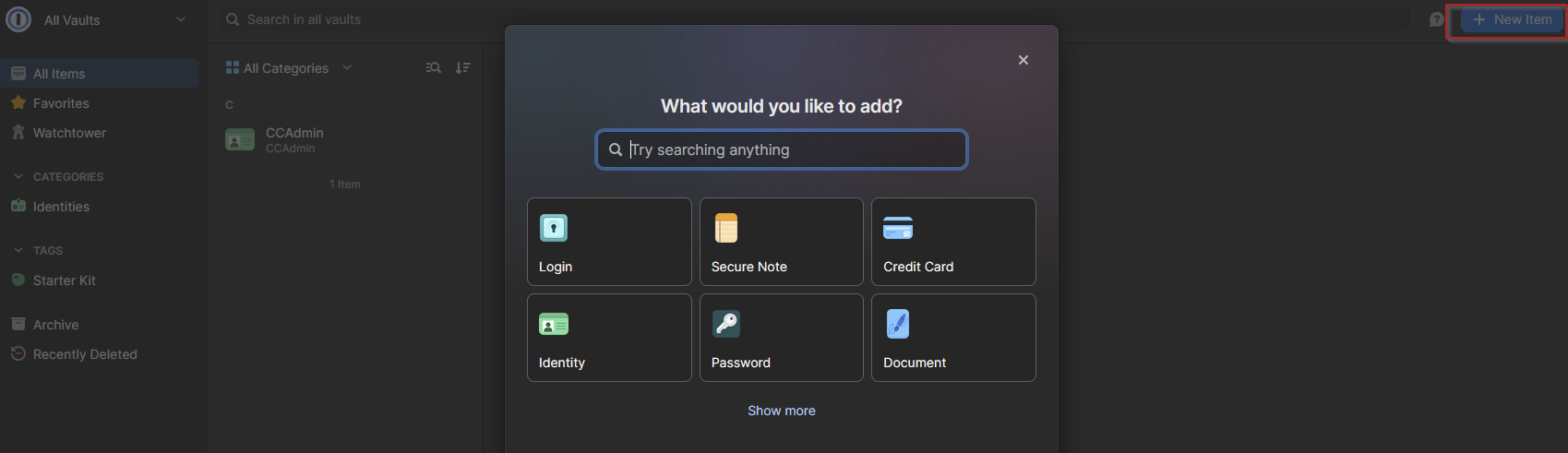
Shared Vaults
In addition to your personal vault, some users will have access to shared vaults. These vaults are used for accounts and information that need to be shared between team members. Here’s how shared vaults work:
- Accessing Shared Vaults: If you are assigned to a shared vault, you will see it listed alongside your personal vault in your 1Password account.
- Adding Information: You can add passwords and other sensitive information to the shared vault just like you do in your personal vault.
- Collaborating Securely: Shared vaults ensure that all team members have access to the necessary accounts and information without compromising security.

Best Practices
To make the most of 1Password and ensure the security of our firm’s information, please follow these best practices:
- Use Strong Passwords: Always create strong, unique passwords for each account. 1Password can generate these for you.
- Keep Your Master Password Secure: Your master password is the key to your 1Password account. Make sure it is strong and never share it with anyone.
Additional Documentation
1Password offers their own introduction documentation available here:
