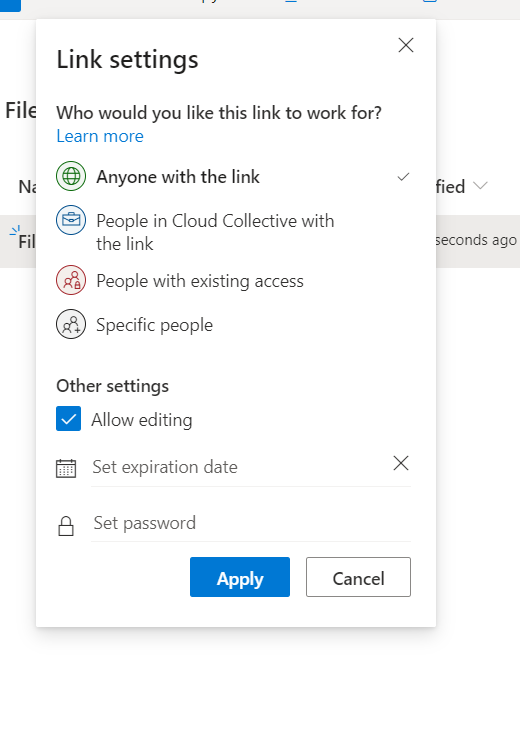General
Introduction to AutoElevate
File Naming Best Practices
IT Support Guide
How to access the service desk portal
Microsoft Office / Office 365
Mobile Device Setup
Setting up Teams on iOS
Setting up Outlook app for iOS
IOS Intune Setup
Android Intune Setup
How to set up a mobile hotspot (iPhone/Android)
Outlook Mobile Sync Fix
Installing Microsoft Teams on iOS
Installing Microsoft Teams on Android
Outlook App Setup on Android
Link Office 365 to Android (Samsung) Apps
Add an O365 account to Blackberry Hub
Outlook App Setup on IOS
Multi-Factor Authentication
Multi-Factor Authentication (MFA) Setup (Android)
Multi-Factor Authentication (MFA) Setup (IOS)
How To Use Number Matching with Multi-Factor Authentication (MFA)
Multi-Factor Authentication (MFA) Setup - SMS only
Changing Multi-Factor Authentication to a new phone
Teams
Guide to Physical Phones
Signing into a Physical Phone for Teams
Teams Troubleshooting
Basic Teams Voice Information
Call Forwarding in Teams
How to Setup and Do Self Password Reset MS 365 Account
Onedrive and Known Folder Move (KFM)
Access your Online Archive in the Outlook Client
Sharing Files with Onedrive Desktop
Add Public Folder Calendars
Share/Grant Permissions to Calendar in Office (Desktop)
How to add Teams "Call me" Signature hyperlink
How to add safe sender
Accessing Quarantined Emails
How To Password Protect your Office Files
Microsoft Defender for Office 365 & The Report Messages Add-On
Working with SharePoint
How to Remove Metadata from Microsoft Word Files
Add Shared Calendar
Invite users to mail lists
Sharepoint
Find & release quarantined messages in Exchange Online
Exporting OneNote Notebook
Sync your SharePoint Libraries to Windows Explorer
Sharing Files with OneDrive
How to Create Signature Auto Text in word
Set Signature in Outlook
Add Public Folder Contact Lists
Activate Office 365
Add Quick Access Toolbar from Saved File
Located Item/Folder Missing in Outlook
Add Shared Mailbox in Outlook
Add Public Folder Calendars
Share Outlook Contacts Folder
Recover Deleted Outlook Items
Find Folder Path in Outlook
Add Public Folder Contact Lists
Remote Desktop
How to Redirect Remote Print Jobs to a Home Printer
Edit Remote Desktop settings on Windows 10
Edit Remote Desktop settings in Microsoft Remote Desktop 10
Microsoft MFA for Remote Desktop Gateway
Access Remote Desktop via Android Tablet/Phone
M365 MFA for RDG - Temporary Bypass Policy
Change your RD Gateway URL (Mac)
Change your RD Gateway URL (Windows)
Use Remote Desktop from a Mac
Use Remote Desktop on a mobile device
How to change your password in a remote connection
Getting Started on a new Remote Desktop Server
Get Sound on a Local Machine from a Remote Session
Adobe
Change New Adobe Acrobat Pro to Old Adobe Acrobat Pro
Adobe PDF Combine Tool Error
Set Adobe To Be Default PDF Reader
How to activate your Adobe account
Proofpoint
Security
Windows
Bluetooth Headset Troubleshooting Guide
Reset your Domain password
How to find the name of a computer
Strategies for managing maximum file length limits
Clear Chrome Cookies & Cache
Set Default Apps in Windows
Workaround for File Explorer Crashing
Worldox
NetDocuments
3CX
Sitelink
Security
VPN
Printers & Scanners
How to add a network printer
How to change printer settings such as single-sided printing, page size, etc.
Mac
- All Categories
- Microsoft Office / Office 365
- Sharing Files with OneDrive
Sharing Files with OneDrive
- Move the files you want to send into a folder, you'll want to right click that folder and then navigate to the 7zip menu and select add to archive
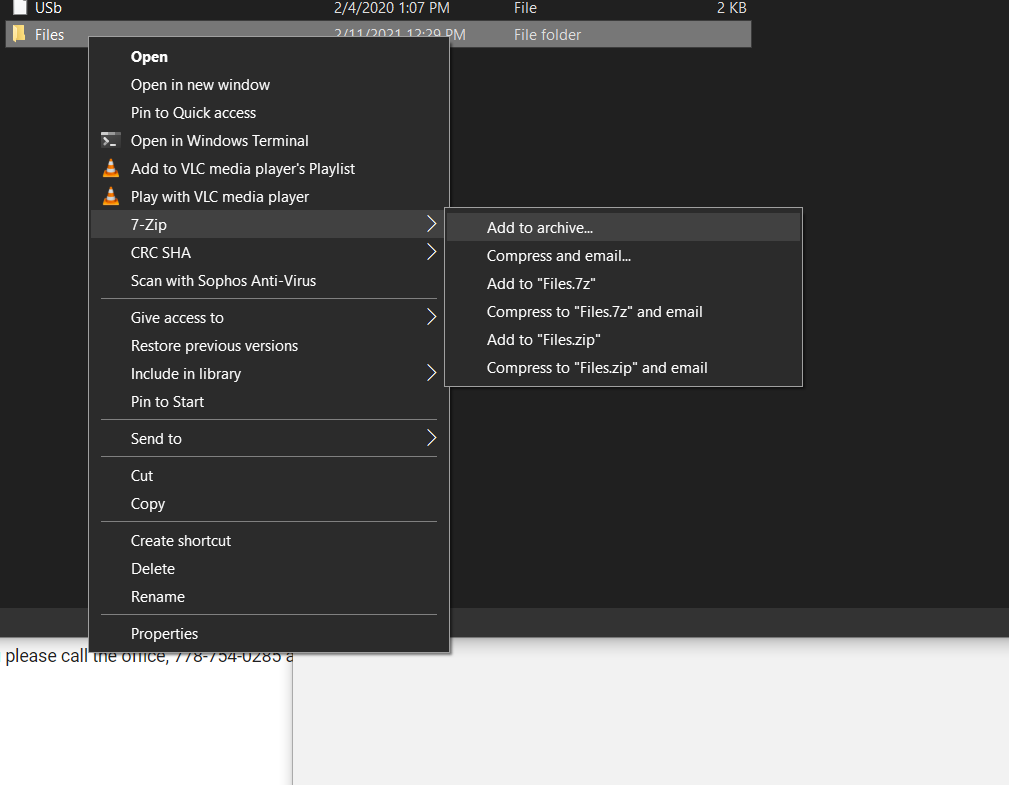
- It will bring up a window with a bunch of options, most can be ignored, you'll want to make sure the archive format is set to .zip, click ok and it will folder in the location that is listed at the top of the window
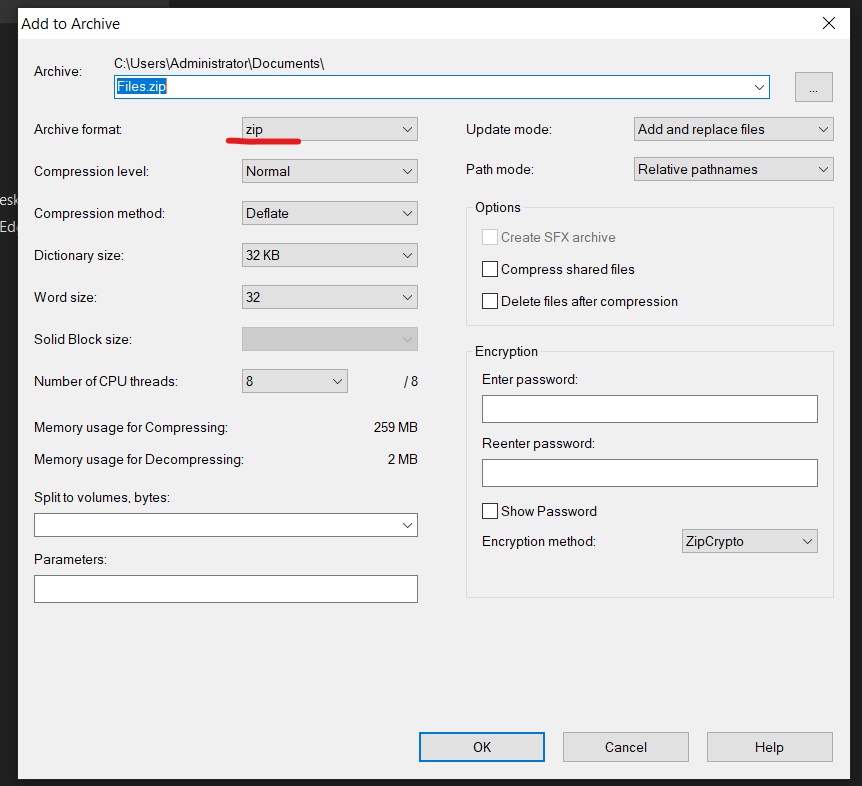
- Once the file is zipped up you'll want to go to OneDrive, if you go to https://www.office.com/?auth=2 and sign in to your office account you'll see a bar on the side of the screen. you'll want to select the cloud icon
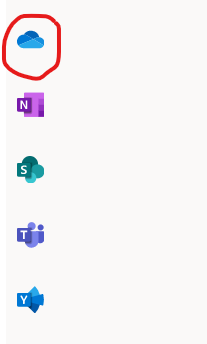
- When you are in OneDrive you can take the file that you created before and drag and drop it to the OneDrive window, this will upload it to OneDrive for you.
- When you want to send the file to someone you'll want to click the share button at the top of screen
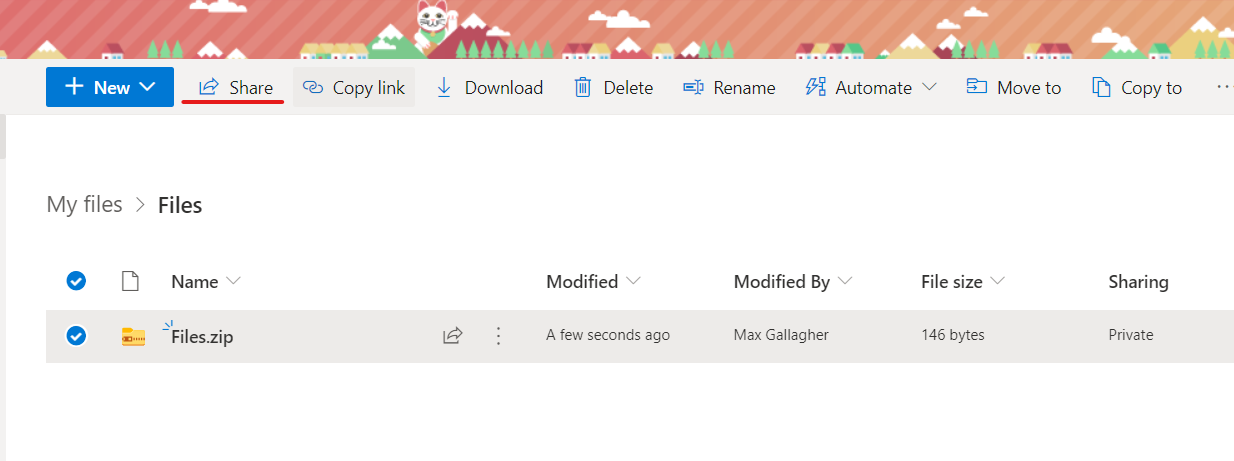
- This will bring up a window that allows you to send the link to someone, you can click copy link and then paste it into an email to send it off.
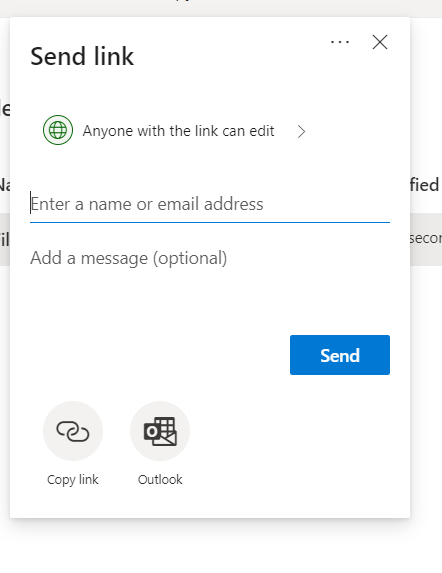
- If you want to make the file more secure you can click the "Anyone with the link can edit" section and it will bring up another window, you can set permissions from here. You can also set a password on the file that the receiver will be prompted to enter to access the file and an expiration date for the link.